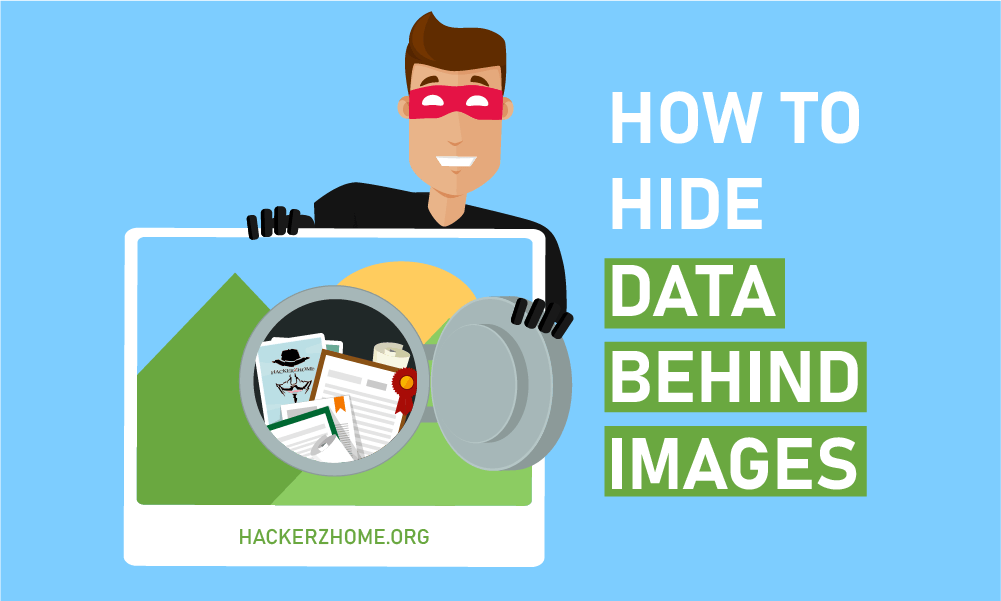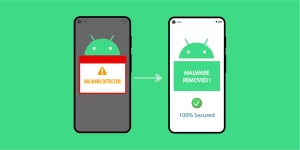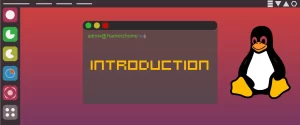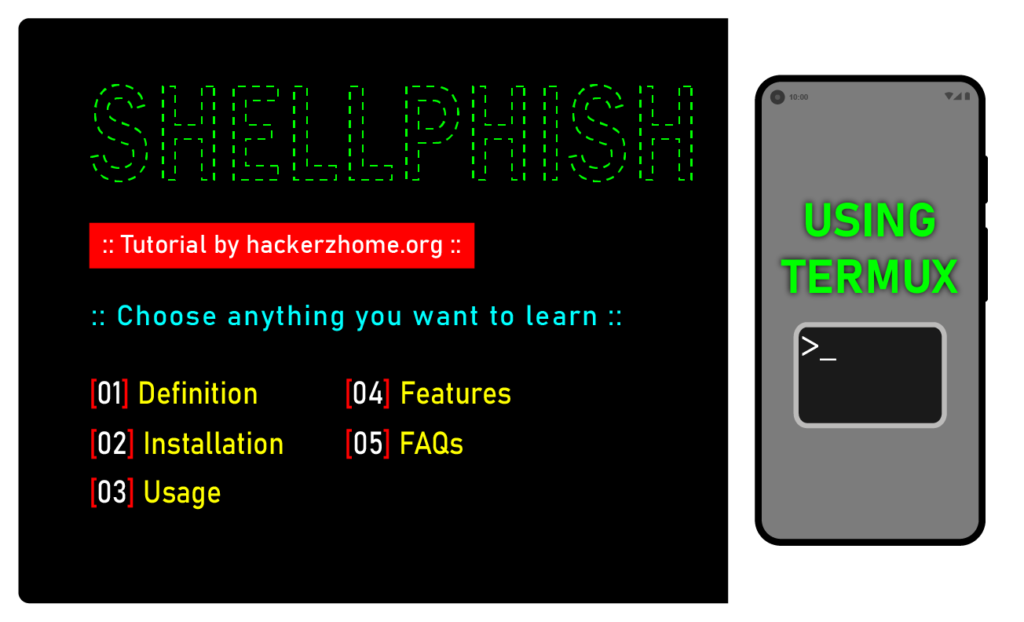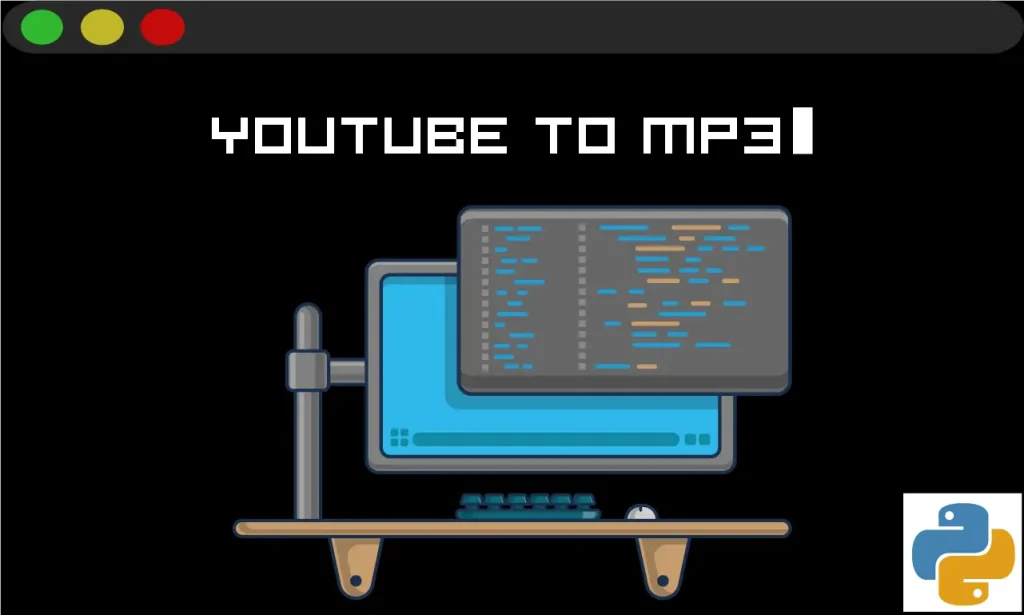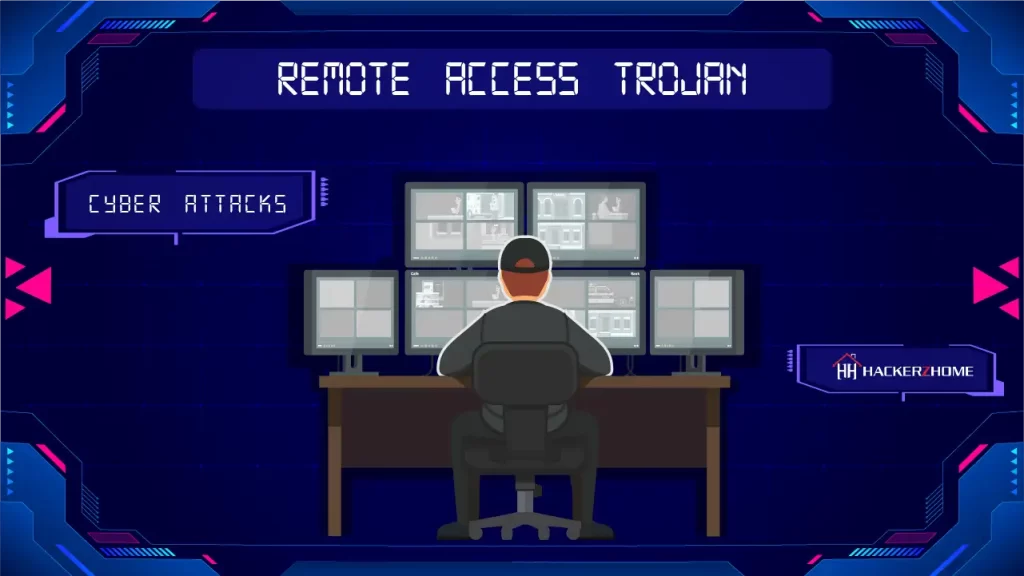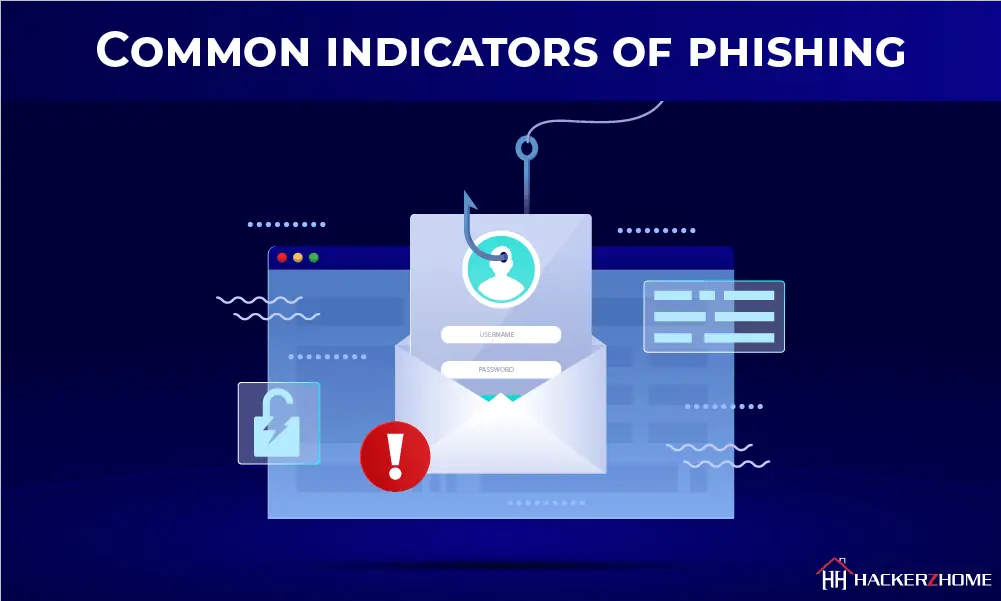If you think that data security is only for IT pros or government agencies, think again! You don’t have to be a security pro or deal with complicated movie-style encryption methods in order to protect your confidential data. This blog post will show you how to hide data behind images by providing a step-by-step guide. With this guide, you can rest assured that your private information and sensitive data remain safe, secure, and accessible only to you and to persons with whom you share the password. As this is just a simple procedure and not a professional method, it doesn’t require some prior knowledge of data hiding. So, let’s dive in!
Table of Contents
What is Data Hiding?
Data hiding is the process of concealing data within a file, message, or other digital content. It is commonly used as a means of protecting confidential information from unwanted viewing. There are many different techniques employed to hide data; however, the most common form is to encode it in a picture, sound, or other media file.
There are several benefits to data hiding. For example, sensitive material can be sent over the Internet without fear of interception by unauthorized persons. Data hiding also aids in the preservation and accuracy of digital documents, as it gives the original creator control over their intellectual property rights. Additionally, data hiding increases the security of communications between parties because it reduces the chances that an attacker could access valuable information without permission.
However, there are some drawbacks to data hiding. Hiding data can potentially create large amounts of noise, which can bring unnecessary attention to a document or communication channel. In addition to this, data hiding can lead to confusion when trying to decode a message because there may be no definite signs or indicators pointing towards where the hidden data is located. Finally, malicious users can use embedded code to unknowingly infect computers with malware which could compromise personal information and cause significant damage.
Therefore, although data hiding has numerous advantages for both individuals and organizations, these must be weighed against potential risks before implementation. This highlights the need for due care and consideration when attempting to hide any data in order to ensure that no undesirable consequences arise from its usage.
Steganography:
There are several methods and techniques one can use when it comes to hiding data behind images. One of the most popular is called steganography.
Steganography is a powerful and popular technique for concealing information within a digital file, such as an image. There are several types of steganography, including LSB (Least Significant Bit) insertion, masking and filtering, and echo hiding.
Each has differing levels of security and should be chosen carefully depending on the type of data being hidden, who will have access to it, and desired security measures.
There are both benefits and risks associated with using steganography. On one hand, its use can provide increased security for confidential data since it is unlikely to be detected by third-party viewers. On the other hand, violating privacy laws may occur if the data stored in an image file is not given explicit permission from the owner. Furthermore, criminals have been known to use this technique when attempting to avoid detection by law enforcement.
For all these reasons, the proper use of steganography should always come with great care and caution. Now, let’s see how to hide data behind images using this in the next section.
How to hide data behind images
- Firstly, create a folder and add any data items you want to hide(images, .txt, mp3, .exe, or other files).
- Name the folder as you like. In my case, I’m gonna name it “Confidential.”
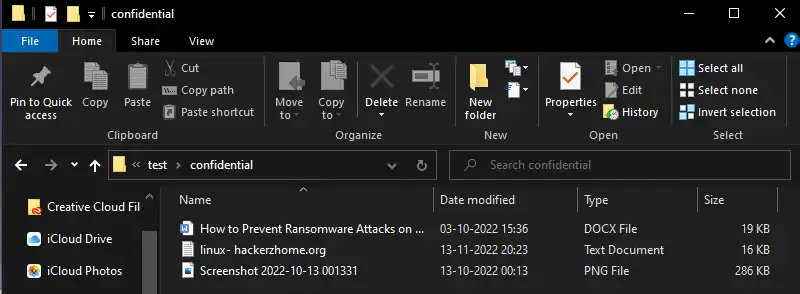
- Secondly, make this folder an archive file. To do this, Right-click the folder(confidential) and click on “add to archive.” (You can use any compression tool to do this. We have WinRar in our virtual machine, so we are doing it via WinRar)
- Encrypt the archive file with a password to implement an additional layer of security.
- Lastly, add the image in which you want to hide the data, to the same directory as the confidential.zip (i.e., my confidential.zip file is present in the directory E:\test. Add the image hackerzhomelogo.png to the same directory)
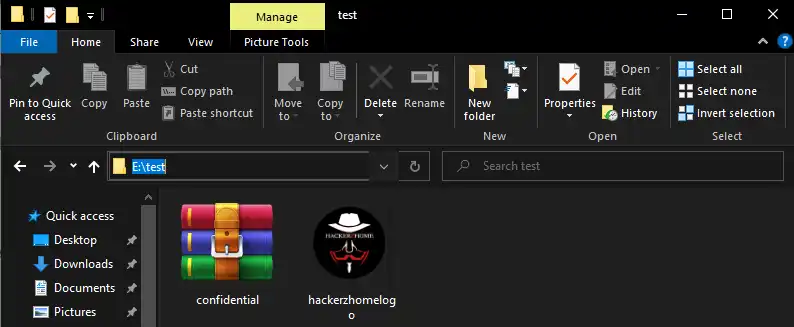
We got everything we needed. Let’s start hiding.
- Go to the folder where we have the data (In my case, the “test” folder).
- Start the command prompt from the folder. To do this, press “ALT + D,” type “cmd,” and press enter key. Alternatively, you can open the command prompt from the start menu and navigate to the folder.
- Type the following command:
copy /b image-name.extension + filename.zip output-name.extensionIn my case,
copy /b hackerzhomelogo.png + confidential.zip secret-image.pngThis command will copy and combine the binary of hackerzhomelogo.png and confidential.zip and then make it a new file named secret-image.png.
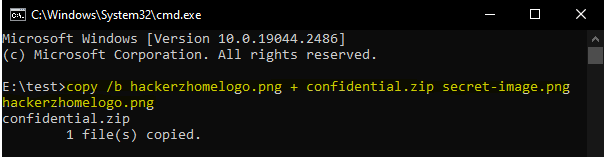
Now we have a new image named “secret-image” inside the test folder. This secret-image.png file will have the data hidden inside it. You can verify this by checking the image size. It will have the combined size of hackerzhomelogo.png and confidential.zip.
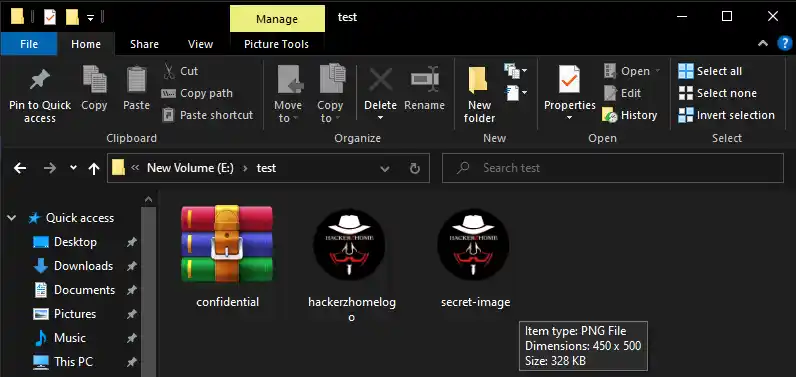
That’s it. We have successfully hidden the data inside the image. You can now share this secret image with anyone you want. But how can they see or access the hidden data? Let’s find out in the next section.
How to extract the data hidden inside the image:
You can do this by opening the image file with any compression tool.
-> Right-click on the image, navigate to “open with,” and choose compression software. In my case, it’s WinRar.
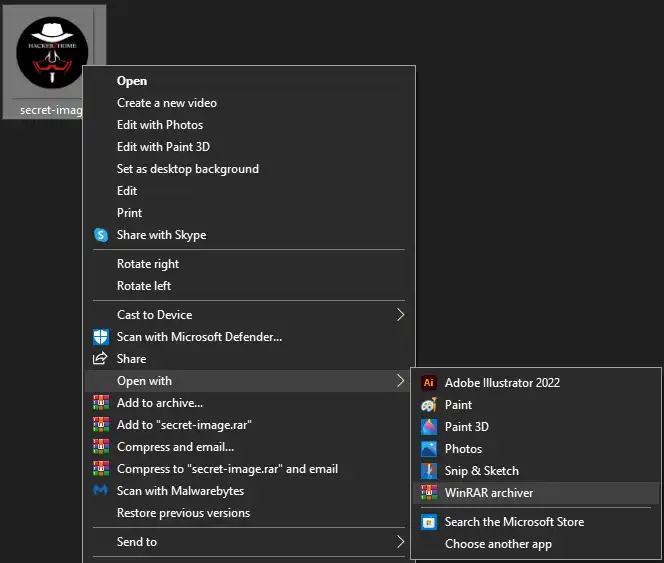
It will now show the hidden data present inside the image. Extract the hidden files to any folder you need. That’s it.
Alternatively, You can extract the hidden data by changing the extension from .png to .zip.
Keep in mind, the method we showed you is just one of the tricks and not a professional way to hide data. This method can be done for personal purposes and not for professional purposes. with this in mind, let’s explore the other methods to hide data behind images.
Other methods to hide data behind images:
As we discussed earlier, the most popular technique used to hide data behind images is steganography. Steganography can be used to embed text, audio, video, or other data into image files. This data is usually hidden within the least significant bits of the image, allowing for the hidden information to remain unseen unless specifically searched for. In addition to steganography, there are also multiple methods for hiding data behind images, such as:
1. Changing the color of an image’s pixels in a pattern that only you know: By changing the RGB values of specific pixels to something slightly off from the original value, it is possible to create a new image while storing text in it.
2. Using visual cryptography: This technique involves splitting an image into two sections and then recombining them using XOR calculations or other methods so that anyone who sees one part will not be able to read or understand anything without access to both parts.
3. Encrypting data with a symmetric cipher before encapsulating it into an image: A symmetric cipher encrypts plaintext categories into random-looking ciphertext characters before encoding it on an image file; once it’s in the image, no one can tell what’s inside without access to the key used by the cipher.
These are just a few of the many available options for hiding data behind images that technology currently offers; whatever you choose should suit your specific needs and provide enough security and safety for your data.
Responses to Frequently Asked Questions:
Data of various types can be hidden using image files, from simple text documents to more sophisticated multimedia files such as videos and audio recordings. Text-based data can be embedded directly into the image file with steganography techniques, and larger data such as videos or audio clips can be encrypted and stored within the image and then extracted later. By converting a large data file into an image file format, you can send this data through communication channels that only support images, such as email or social media platforms.
To securely protect the data that is stored in an image file, start by ensuring that the data is encrypted. The most common way is to make sure you use an encryption algorithm to scramble the data so that only someone with a key or password can decrypt it.