Introduction
More than 1 billion Android smartphones are susceptible to malware (malicious software). There is a greater danger of hackers acquiring your personal data if you are one of the 40% of Android users using an older handset with an out-of-date operating system version (such as your bank details). In this tutorial, we will learn how to remove malware from android with manual methods and automatic approach.
Table of Contents
The Malwares and viruses are considerably more likely to infect your Android smartphone. These harmful apps consume your data consumption, steal your information, drain your battery, and make your smartphone function worse. But first, let’s define what is Malware;
What is malware?
The term “malware” refers to all harmful or parasitic software specifically designed to harm your server, computer, network, or phone.
It goes by many names, but they all serve the same purpose. There is ransomware, which is software created to steal your data and demand payment. The victim is forced to pay the “ransom” due to threats to expose some data and secrets.
So without further ado, Let us go into the topic proper;
Steps to remove malware from android Manually
– Step 1: Turn off your phone
- If you see the typical malware invasion symptoms but cannot identify the entry point, you should first turn off your phone.
- By turning off the phone, you can prevent future harm and the propagation of harmful software to other applications. It is the most secure starting point.
– Step 2: Turn on Safe Mode
On an Android smartphone, enabling safe mode is as simple as
- Hold the power button for a little while.
- Suppose you missed step one and chose to enter safe mode right away. Hold the power button while your phone is still on.
- Select Restart; this option is available on the majority of Android phones. Then choose Safe mode reboot.
- To turn off a device without this option, long-press the power button on your phone.
- Next, press the Volume Down button for a long time as you wait for your smartphone to turn on.
- On your phone, the Safe mode option will appear.
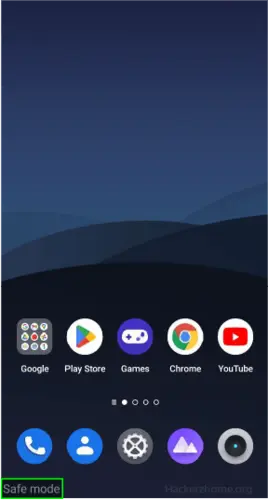
– Step 3: Open Phone Administrator Settings
Some virus is quite clever and sophisticated. They manage to defend themselves when they break into your phone. They update the setup after going to the Phone Administrators settings. Therefore, no matter how hard you try, they will remain. Do these to resolve this;
- Open Settings in your Android.
- Head to the System security settings. In my case, it’s inside password & security option.
- Locate the Device Admin apps and activate, by entering the verification code.
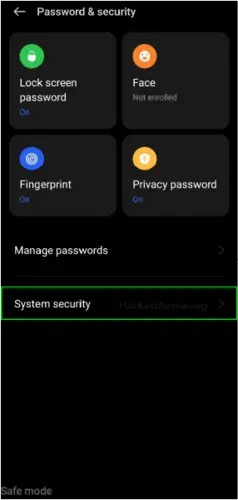
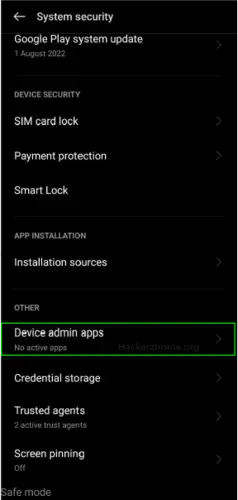

- Disable malware access, and change the configuration (We don’t have any malware installed in our device, so it shows only the google find my device).
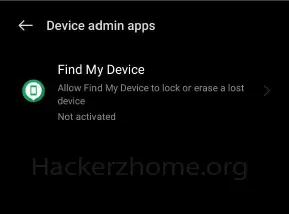
Other method: Locate and Remove the Suspected App
Since it deals with removing the threat, this action might be regarded as the most crucial. It’s also a simple one.
- Navigate to Settings on your Android device.
- Select App Manager to get a complete list of your installed apps.
- Recognize the malicious apps and uninstall it.
We told you to recognize the malware as simple as that. But,
How can you spot malicious apps?
This is how you can spot malicious apps,
- Open the Google Play Store on your Android smartphone.
- Then, Click on the hamburger menu and choose manage apps.
- After that, Select Google Play Protect – this will display your device’s current state and the findings of the most recent scan.
- Press the scan button to make your Android smartphone do a malware scan if you discover any malicious applications on your smartphone.
- Choose the malicious programs.
- There should be an option to uninstall or force closure.
- Select uninstall to delete the application from your phone.
- To be sure, you may also uninstall any additional shady applications.
- If the Uninstall button is missing from the choices, Disable option will be available. so tap on it.
Your Android phone should be in good health after following these procedures.
How to remove malware from android Automatically
This approach is straightforward and uncomplicated. Anti-malware software must be downloaded and installed in order to complete the task. Most security programs provide a variety of features.
These programs can search for various forms of harmful software, remove it from your device, and shield it from further threats.
- TotalAV
- Bitdefender
- Avast
- McAfee Mobile Security
- ESET Mobile Security
- Malwarebytes
- Kaspersky Mobile Antivirus
- AVG
Conclusion
Internet users are very concerned about cybersecurity as new and sophisticated attacks are constantly occurring and jeopardizing personal and professional data. Implement one of the Effective options described above to safeguard your mobile device, and you can be confident that all of your devices are protected from internet dangers.


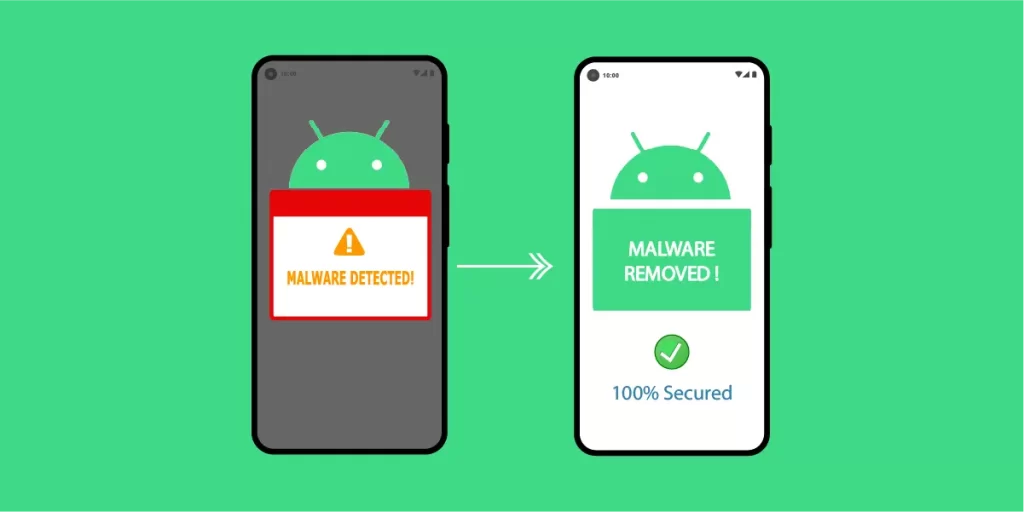
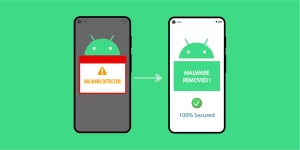


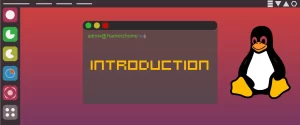

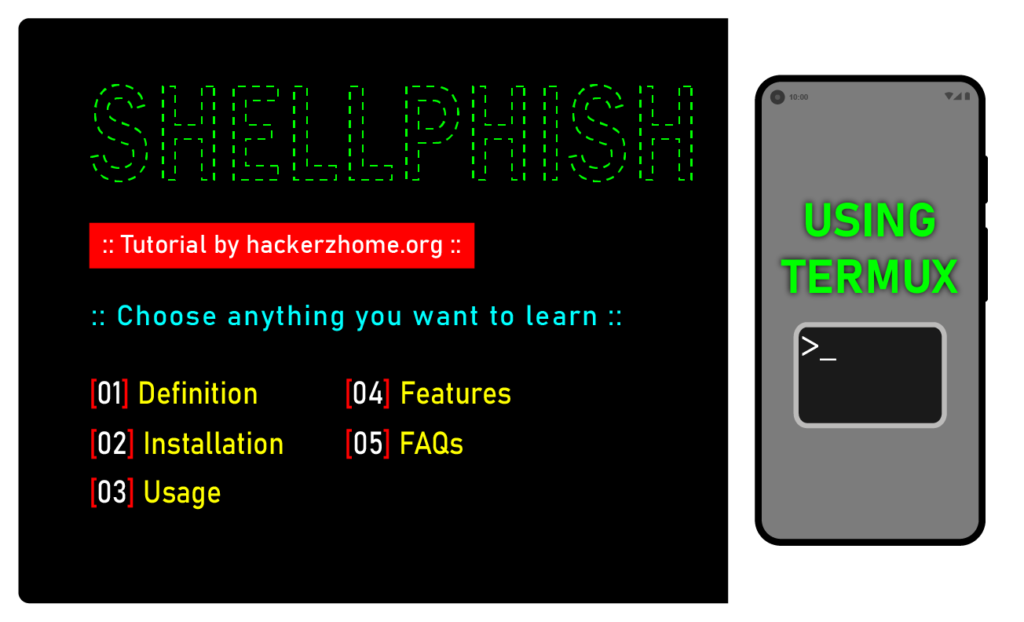
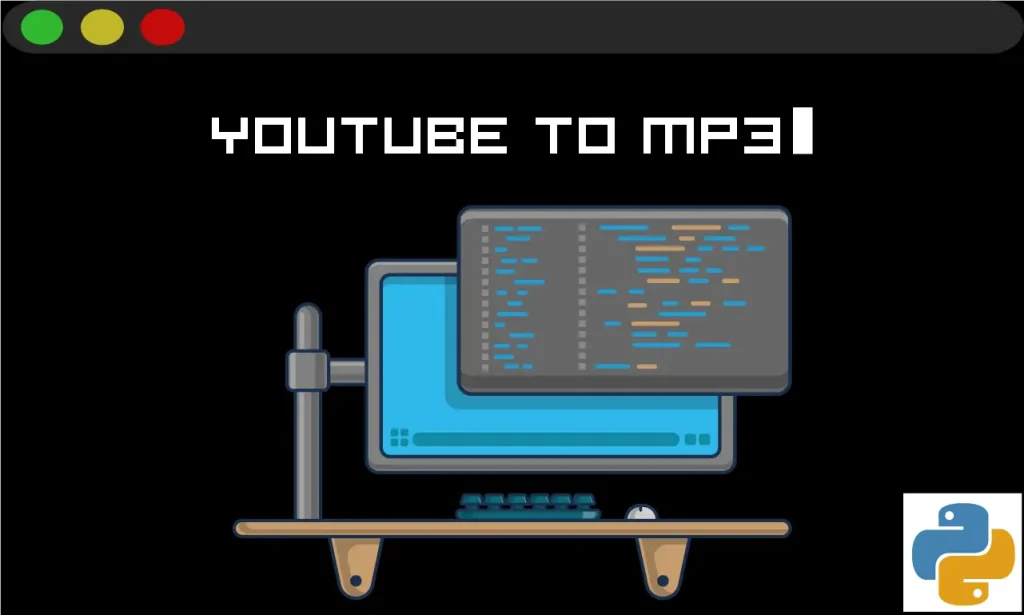
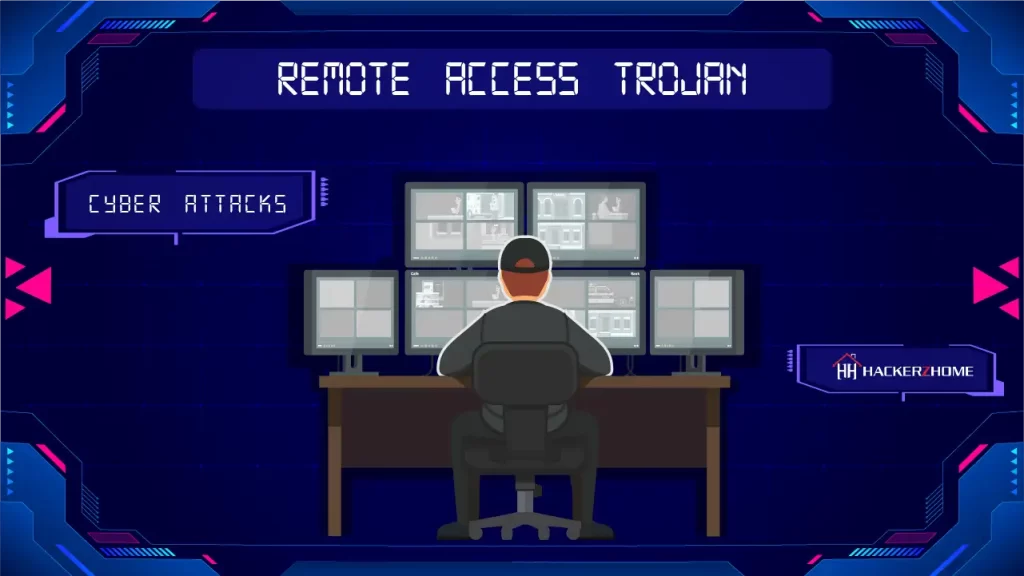
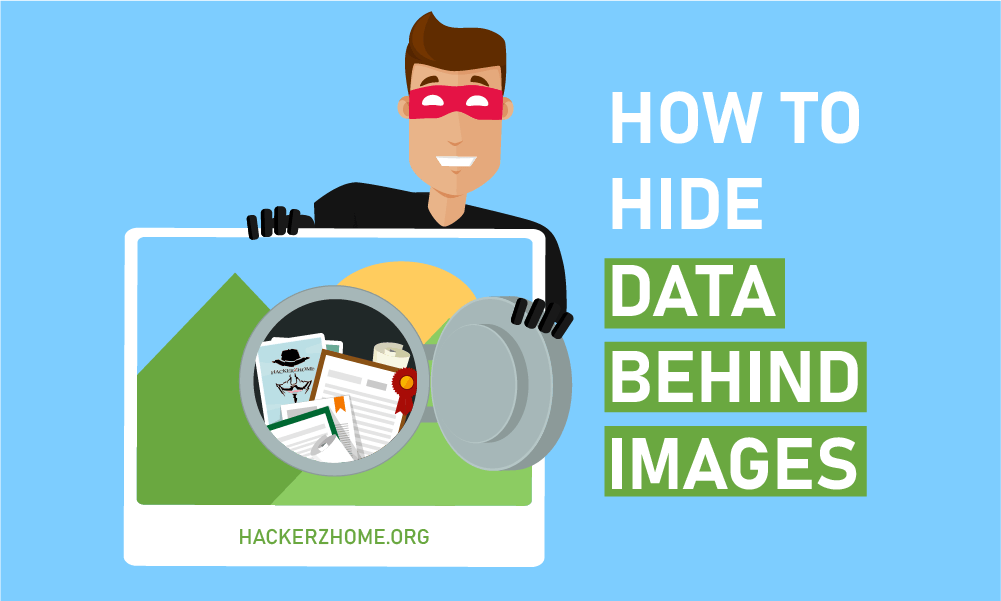
3 Responses
This is not the all methods and there is lots of another malware like spyware, trojan, virus. They are not visible in this app list. It’s requires secretly hidden permissions. Kindly make some real world removal method. (Note : below email and details are just random words only [fake] );
Do you think we don’t know that? Yes, we are aware, but this is enough for beginners. We will post some advanced methods too.